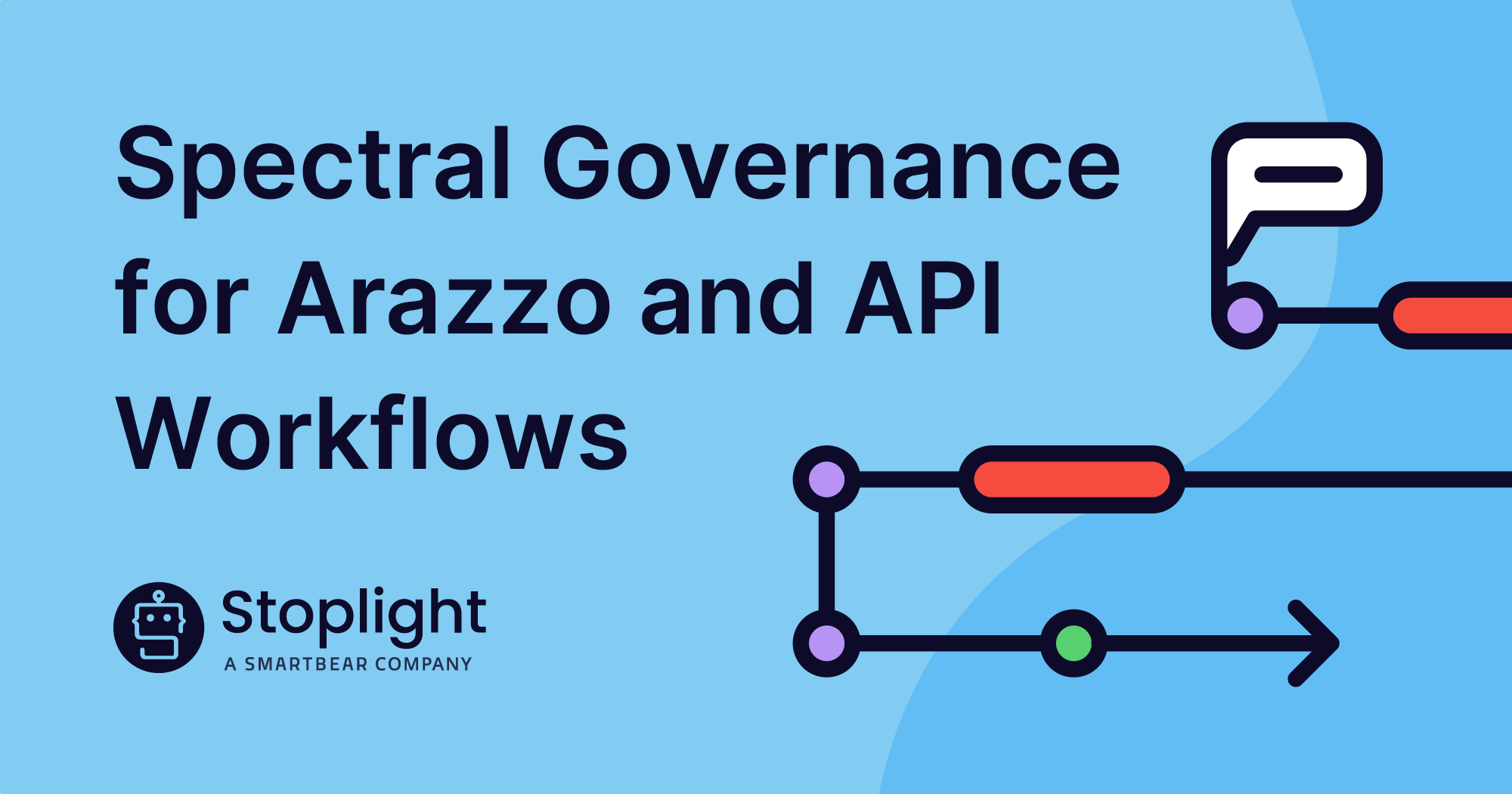You deserve tools that offer more flexibility with the toolset that you like to use. You deserve tools that work together and give you the ability to mix and match to create great APIs.
Postman is the best in the business when it comes to API testing. But Stoplight is the leader in API design. Now you can get the best of both worlds!
Make Stoplight and Postman work for you. Reduce the time it takes to migrate an existing Postman Collection; import a Postman Collection right into the Stoplight platform right from your local computer.
Stoplight will convert the Postman Collection to an OpenAPI specification file. Then, use Stoplight Studio with your newly converted OpenAPI file to design, publish, invite, and have a better overall experience using Stoplight with your existing Collections. This is a great way to get a head start on creating an OpenAPI spec for existing APIs, improving documentation, and collaborating with other teams.
While this is currently not a two-way integration with Postman, there is no limit to the amount of Postman Collections you can import—remember that project limits are subject to your Stoplight plan level. Learn more on the pricing page.
If you’d like to export from Stoplight to Postman, simply export the OpenAPI spec and import the spec into Postman which will generate the Collection automatically.

How to Export a Postman Collection from Postman
To export a Postman collection, in the Postman app:
- Select the Collections tab on the left-side menu.
- Select the three dots icon next to the collection name, then select Export.
- You can select v2 or v2.1, Stoplight supports both formats.
- Select Export to download your collection as a JSON file.
How to Import a Postman Collection into Stoplight Studio
With your JSON file in hand, we can now import it into your workspace in Stoplight Studio:
- Open the project you would like to import your collection to.
- Select the “+” icon in the top left, and select API.
- Select Import Postman Collection, and select your Postman Collection JSON file in your local computer.
And you’re all set! Learn more about importing Postman Collections in this documentation.
This feature was driven by your roadmap requests. Help make Stoplight work for you by submitting your top requests at roadmap.stoplight.io.