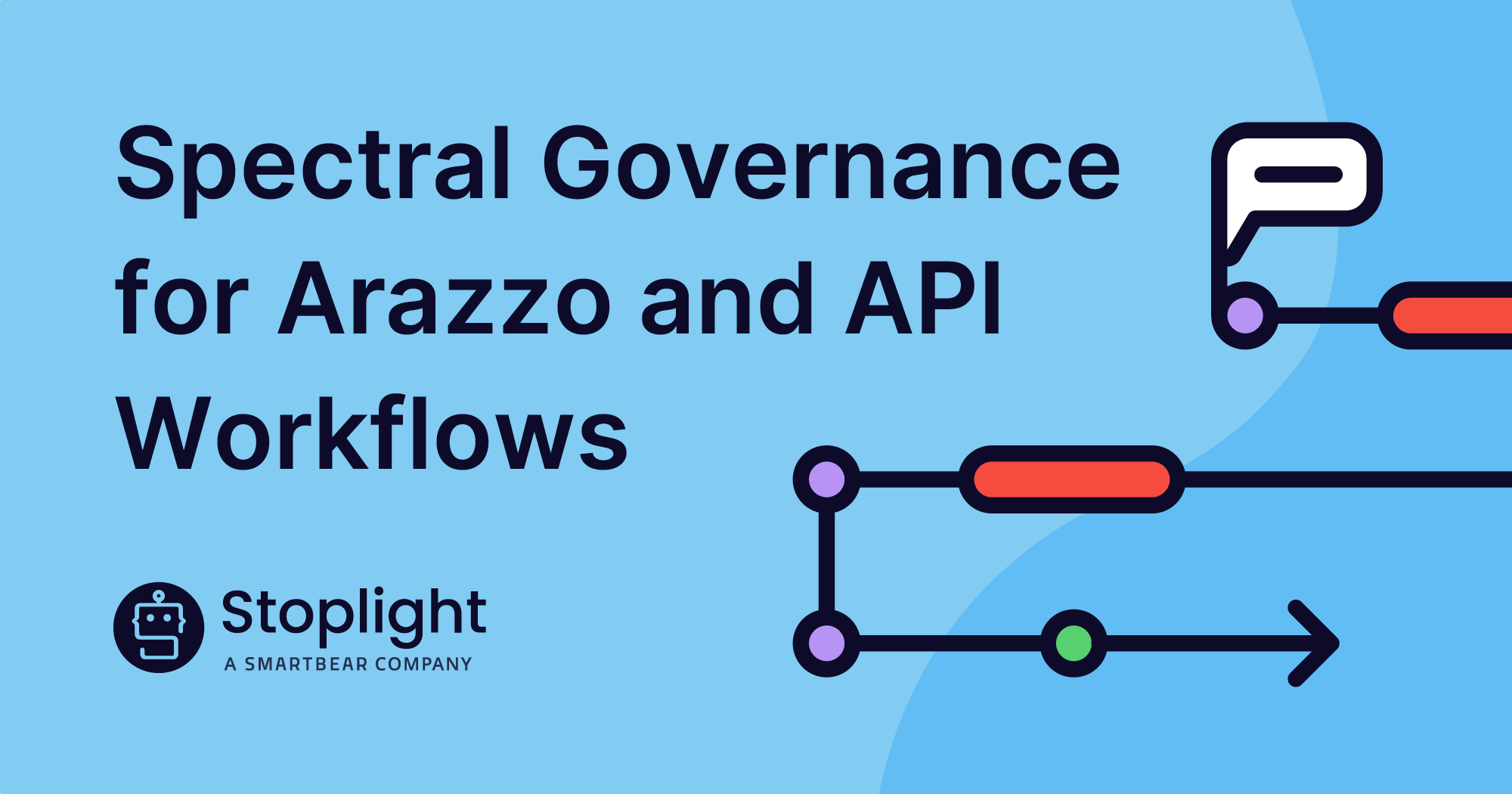The importance of Updating a lockfile
Coding is fun, there’s no doubt about it. Other things that are fun: Testing! Code maintenance! Keeping dependencies in sync!
No? Only for me? Well, it might not be fun for many of you, but to keep your library/application working properly you’ll need to adapt and at least try some of it.
If you have written a JavaScript library and published it on NPM (Node Package Manager), at some point in its development lifecycle you have experienced inconsistent behavior and you didn’t know the root cause. It was working fine for you and some of your coworkers/contributors, but crashing for everybody else. What is going on here?
There is a high chance it was caused by unhandled dependencies in your project. This article addresses that problem and focuses on a very specific task: lockfile maintenance. I’ll show you:
- What
yarn.lock(lockfile) is - Why do you need to do lockfile maintenance
- What is the possible solution
- What mistakes we’ve made and how you can avoid them
Disclaimer: Everything mentioned below is based on true events. No developers were harmed during implementation and/or for the purposes of this article.

Problem
For the last few months, I’ve been working at Stoplight, as a part of 11Sigma, on an open-source library called Elements.
An issue emerged in our library integration that made us challenge our belief that our dependencies are under control. In short, our app crashed because of a bug in a dependency’s dependency. Despite fixing the nested dependency, the issue remained to be unsolved.
Fortunately, it turned out to be a non-issue on a fresh install of Elements.
Unfortunately, that meant that we weren’t testing what users were using at a given moment.
In order to understand this issue fully, we first need to learn about the lockfile itself and how dependencies are installed in a project.
What is a lockfile?
If you are familiar with how a lockfile works, feel free to skip to “Problem – second look”.
To understand why the topic of this article is important to you, it is necessary to know what a lockfile is and how it works. Although it can have different names depending on whether you use npm or yarn, the premise is pretty much the same. I’m using yarn so I’ll use yarn.lock as an example in this article.
When you run yarn in your project, two things can happen:
- A lockfile (
yarn.lock) is generated (if there isn’t any) according to the contents ofpackage.json - Packages are installed according to the contents of an existing
yarn.lock
Important: When you install dependencies in your application or library, only the top-level yarn.lock file is respected. Lockfiles within your dependencies will be ignored.
In short:
When present in the project, yarn.lock is the main source of information about the current versions of dependencies in a project. yarn uses that information to check if it needs to update anything – it compares dependency versions currently installed in a project (listed in yarn.lock) to version restrictions in package.json and updates packages if needed. Information from the lockfile can be further used by other users to create a repeatable environment elsewhere.
Generating yarn.lock
Whenever you run yarn (which is the equivalent of running yarn install) upon a fresh install, a yarn.lock file is generated. It lists the versions of dependencies that are used at the time of the installation process. That means it looks into your package.json and depending on the versioning syntax, it will install your project dependencies, then their dependencies, then their dependencies, and so on…
For more info about dependency versioning check this link.
Let’s say your project uses two dependencies: chicken and farm. Both of these are external packages, over which we don’t have any control:
// package.json (your project)
dependencies: {
"chicken": "^1.2.0",
"farm": "2.3.0"
}
and farm package uses a pinned (specific) version of chicken:
// package.json (farm package)
dependencies:
"chicken": "1.0.0",
(...)
}This will result in your project requiring two versions of chicken:
- 1.0.0 for the
farmdependency - ^1.2.0 as defined in your project’s
package.json. This will vary upon a fresh install depending on whatever the latest version after1.2.0is – the^symbol allows changes that do not modify the left-most non-zero element in the version number. For this particular version range, it means 1.2.0 <= installed version < 2.0.0. To give an example – ifv1.2.4is available at the moment of (fresh) installation of your project, it will be installed. Same forv1.5.8,v1.7.2,v1.9.9, but not forv2.0.0.
Both of these versions will be present in the yarn.lock
At this point, you have probably noticed that this isn’t a perfect situation – if a sub-dependency (chicken) has a bug introduced in one of its versions, and the dependency that uses it (‘farm’) doesn’t pin the version – it could introduce a bug to your project.
There is a bright side though – if your project requires chicken and uses that same/matching version range, e.g.
// package.json (your project)
dependencies: {
"chicken": "^1.2.0",
(...)
}
you won’t install two versions of the chicken package. This decreases the size of your project and prevents potential conflicts between different versions of the same package.
Updating the lockfile
Updating the lockfile is a bit easier to explain. An update can happen in 3 situations: When the dependency is added, removed, or modified.
This can happen in two ways: Automagically or manually. You can trigger an update via yarn CLI (which updates both package.json and yarn.lock) using the following commands:
# adding dependencies
> yarn add PACKAGE-NAME
# removing dependencies
> yarn remove PACKAGE-NAME
# upgrading all dependencies
> yarn upgrade
# upgrading a specific package
> yarn upgrade PACKAGE-NAME
Adding the --latest flag at the end of the ‘upgrade’ commands makes yarn ignore the specified version range and install the latest version(s).
If you want to go the manual update route, you modify the contents of package.json and then run yarn install. If yarn doesn’t detect any differences between versions in package.json and yarn.lock, it won’t install anything new and/or update yarn.lock.
Question: You installed project dependencies at some point. Time has passed, and maybe a few of your project dependencies released a new version. You have also added some additional dependencies. What will happen if you run yarn?
Answer: Well, yarn will of course install dependencies freshly added to package.json that are not yet installed and/or not present in yarn.lock. But if you have ”dependecy_A”:“v1.3.5” already in your yarn.lock, latest version available on NPM is ”dependency_A”:“v.1.4.0” and version range in package.json is ^1.2.0 – will yarn upgrade to the latest version? No, it won’t. v1.3.5 falls into the requirement of being ^1.2.0, so yarn doesn’t see the need of upgrading the package.
Problem – A Second Look
Let’s come back to the original issue for a moment:
> – An integration of Elements in [Storybook](https://storybook.js.org/) (a tool for building and testing UI components) was broken because of a bug present in the Elements dependency, JSV ([JSON Schema Viewer](https://github.com/stoplightio/json-schema-viewer))
> – JSV was using a dependency called JST (JSON Schema Tree), which is effectively a sub-dependency of Elements, with a non-pinned (non-specified) version (^1.1.0) listed in its package.json.
> – A new version of JST (1.1.2), which falls into the requirement of being ^1.1.0, including a fix that would solve our problem
> – Even though the JST version could be 1.1.0 **or above**, Elements itself would still hang for us. Installing dependencies (by running yarn within the Elements directory) didn’t help either. Why?
The answer at this point is actually pretty simple – even though both of the JSV and JST versions are not pinned and should update upon a fresh install, our local yarn.lock the file was blocking these updates, having v1.1.0 of JST in itself.
Maybe we should just deploy the lockfile alongside other files?
As explained in the paragraphs above – when present, yarn.lock serves as the main source of information about which versions of packages should be installed. If that’s the case, can we just deploy it with the rest of the package when releasing a new version?
tl;dr(too long, didn’t read) – no you don’t (sometimes)
That depends on what your project is:
- Is your project an application? Then: Yes
- Is your project a library? If so: No
Why should you care about lockfile maintenance for libraries?
There seems to be an agreement as to whether the lockfile should be committed. There’s an excellent post on yarnpkg covering this topic (both for applications and libraries) if you want to understand the reasoning behind it.
We’ll focus on libraries, such as Elements. Plus, committing the lockfile alongside the application pretty much solves the issue of unwanted updates.
Handling lockfile in libraries
Because only the top-level lockfile is respected (the one from users project root directory), yarn will look into the used library’s package.json and install the packages with the versions described there. Unless you pin each dependency in your library to an exact version, users’ projects might end up having different sub-dependencies depending on the time of installation.
So are we doomed? Kind of. Users will always be the first people to discover a breaking change in a dependency (and hopefully file a bug report). To give you some perspective:
- Let’s assume your library has 20 external, sub-dependencies
- Each of these sub-dependencies can get a new release anytime
- Thousands (potentially) of users install your library each day
- Each such installation will fetch the latest sub-dependencies
- If any of those sub-dependencies introduce a bug, your users might be affected
- The above will happen unless your development team has a way to regularly test that sub-dependency upgrades don’t break your library
How to keep dependencies up to date?
By now, we’ve established that yarn.lock left alone without any maintenance can introduce confusion about the current state of the project/library, as developers might end up having different versions of dependencies installed locally on their machines.
Let’s take a look at possible solutions for keeping the lockfile up to date.
Dependabot
The first approach we looked at was [Dependabot]- a well-known tool for bumping dependencies. It checks for possible updates, opens Pull Requests with them, and allows users to review and merge (if you’re confident enough with your test suite you can even set auto-merge)
We’d been already using Dependabot for security updates and it served the purpose really well!
Why did we decide not to go with it?
Unfortunately, it misses(at least at the time of writing this article) the ability to have duplicate updates for different allow types. That means you can’t have e.g. daily updates for dependencies and weekly updates for devDependencies in the same project. In our case, it was about not being able to daily update to versions that include security-related changes and all of the other changes (features, fixes, major updates) on a weekly basis using the same tool.
Also, as it turned out, later on, having a new PR for each dependency update is a bit of a pain.
Renovate
After figuring out that Dependabot does not allow us to do the above, we’ve decided to look for alternatives. One of the most promising ones (and open-source!) was Renovate.
Even though the basic principle of bumping dependencies is the same, the tool itself seems very powerful and customizable. It has 3 applications (Github, Gitlab, and self-hosted), highly granular settings (you can even set custom rules for auto-merging of PR), and allows opening a PR for a batch of dependencies, instead of for each one.
As we are using GitHub for version control, the supported application for it was an obvious choice. Because our usage was a bit unorthodox – updating only yarn.lock and not package.json in order to have a representation of current users’ environments and at the same controlling the version ranges – we wanted to test it on the self-hosted version first, to avoid unnecessary PRs created by Renovate or even worse – unwanted merges.
This is where we hit a wall with Renovate – even though it has a great range of options, we didn’t manage to configure it the way we wanted – update **ONLY** yarn.lock once a week and create a single PR.
Because of that, we decided to not spend more time on publicly available solutions, and handle the lockfile maintenance ourselves.
Your own CI job
You may ask: _”Why did you even bother with setting those dependency management systems? Isn’t it easier to just run yarn upgrade on everything and call it a day?”_
And you would be partially right. The thing is that these systems probably do the exact same thing under the hood but put more attention to the possible failures and corner cases. And just because they are already battle-tested, we decided to check them first. Custom solutions built from scratch, in general, tend to be more fragile than the commercially available ones.
Since neither Dependabot nor Renovate met our needs at the time though, our way out was writing a custom CI job that:
- Would bump dependencies for us
- Run some basic tests against those changes
- Create a PR
Our toolchain was:
– CircleCI for CI/CD
– git and GitHub for VCS
– yarn as a package manager
– Jest for testing
– Coffee® for energy
**Custom command**
### bash
$ git checkout main
$ export BRANCH_NAME=feat/lockfile-maintenance-ci-job-$(date +"%m-%d-%Y") && git checkout -b $BRANCH_NAME
$ yarn upgrade
$ git add yarn.lock
$ git commit -m "chore: weekly lockfile maintenance"
$ git push --set-upstream origin $BRANCH_NAME
$ BODY='{"head":''"'${BRANCH_NAME}'"'',"base":"main","title":"Weekly lockfile maintenance"}'
&& curl -X POST
-H "Accept:application/vnd.github.v3+json"
-u $GIT_AUTHOR_NAME:$GH_TOKEN https://api.github.com/repos/stoplightio/elements/pulls
-d "$BODY"The premise of this is:
1. Get the latest changes from the main (no need to git fetch as this is being run in a fresh CI job each time) and create a feature branch with a name corresponding to the lockfile maintenance
$ git checkout main
$ export BRANCH_NAME=feat/lockfile-maintenance-ci-job-$(date +"%m-%d-%Y") && git checkout -b $BRANCH_NAME2. Upgrade all of the dependencies in yarn.lock according to package.json – this mimics what happens for users upon a fresh install
$ yarn upgrade3. Push changes to remote
$ git add yarn.lock
$ git commit -m "chore: weekly lockfile maintenance"
$ git push --set-upstream origin $BRANCH_NAME4. Create a PR using GitHub API (more details in [GitHub API Documentation](https://docs.github.com/en/rest/reference/pulls))
$ BODY='{"head":''"'${BRANCH_NAME}'"'',"base":"main","title":"Weekly lockfile maintenance"}'
&& curl -X POST
-H "Accept:application/vnd.github.v3+json"
-u $GIT_AUTHOR_NAME:$GH_TOKEN https://api.github.com/repos/stoplightio/elements/pulls
-d "$BODY"Both $GIT_AUTHOR_NAME and $GH_TOKEN are secrets from CircleCI – make sure you don’t hardcode your credentials in the CI config file and/or the command itself.
**CI configuration**
workflows:
version: 2
test-and-release:
...
perform-lockfile-maintenance:
triggers:
- schedule:
cron: "0 3 * * 1"
filters:
branches:
only:
- main
jobs:
- lockfile-maintenanceMake sure you define the job as well:
jobs:
lockfile-maintenance:
docker:
- image: circleci/node:12
steps:
- checkout
- run:
command: |
[ THIS IS A PLACE FOR THE COMMAND FROM PREVIOUS PARAGRAPH ] By default, CircleCI runs workflows against all commits from all branches. This is definitely not the behavior we want to have for lockfile maintenance. The desired outcome is that it will run once a week against the main branch. We also don’t run any tests at this stage, as the PR created against the main branch will trigger the test-and-release workflow that is being run for each branch and contains a test suite, checks linting, and builds a project to see if there are no crashes.
That’s where cron jobs come in handy. We first define that our perform-lockfile-maintenance workflow will be triggered by one (test yours using this online tool by putting cron job description in the triggers/schedule section. Then we apply an additional filter to it, so it only targets main at any given moment.
As for scheduling, we decided to go with Monday before work (Central European Time), so it is the first thing we look into at the beginning of the week. A contributor opens a PR containing changes made to yarn.lock, approves if it looks right, and merges the change to main.
And that’s it! You’ve just set up your first lockfile maintenance flow!
Possible improvements/aftermath
There are a few more things you can do to improve your confidence even more:
– If you include examples of usage for your library like us (an integration for GatsbyJS, Angular, CRA) you can bump their dependencies as well. This will assure that your library not only is properly tested internally but doesn’t crash when applied to a real-life scenario
– Serve an environment containing these integrations for each PR e.g. using Netlify. That will make the whole testing process much quicker as you won’t need to check out the changes and run them locally on your own
– Strengthen your CI pipeline in general: the more that is covered by your testing suite, the less you will have to check.
Summary
So there you go, we have just gone to a dependency hell and came back alive!
I believe that what I have described above will help you encounter fewer issues when developing your library, especially if you don’t have a full team dedicated to testing bugs.
But even if I didn’t convince you to do a weekly/monthly/whatever dependency bump I hope that this article gave you a strong understanding of the lockfile itself, why it is important when talking about compatibility across different machines, and seeing that lockfile maintenance does not have to be a terrible chore that takes an unreasonable amount of time.
If you feel like this article added some value to your current skill set though, please consider resharing it on your social media.